You can create a bootable pen drive using cmd or other softwares as well. But this Power ISO software is much faster and much easier than to learn commands like Diskpart or other while making it with cmd, Also you need to be administrator to use cmd while in Power ISO you can be other users or guest also.
Go through the following steps and you will be able to create your own bootable pen drive.
-
Start PowerISO (v6.5 or newer version, download here).
-
Insert the USB drive you intend to boot from.
-
Choose the menu “Tools > Create Bootable USB Drive”. The “Create Bootable USB Drive” dialog will popup. If you are using Windows Vista or above operating system, you need confirm the UAC dialog to continue.
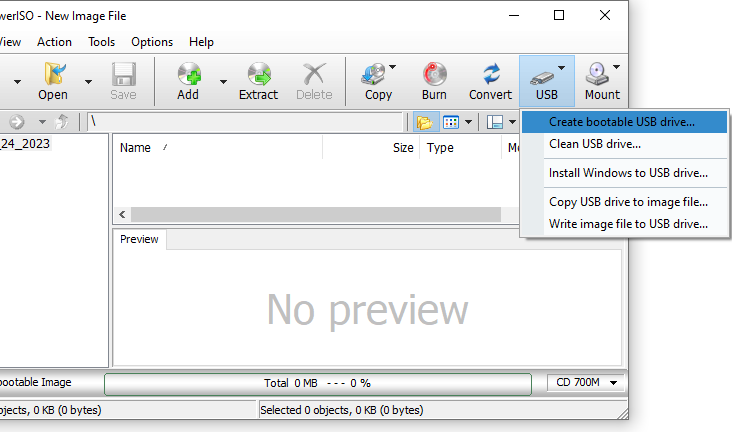
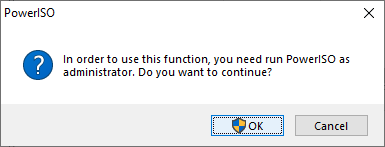
4. In “Create Bootable USB Drive” dialog, click “…” button to open the iso file of Windows operating system.
5. Select the correct USB drive from the “Destination USB Drive” list if multiple USB drives are connected to the computer.
6. Choose the proper writing method. “USB-HDD” is recommended.
7. Click “Start” button to start creating bootable USB drive.
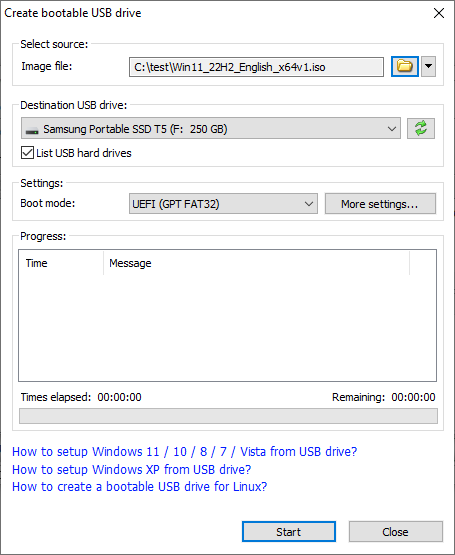
8. PowerISO will alert you that all data on USB drive will be destroyed. Click “OK” to continue.
The program will start writing USB drive, and showing the progress information. You should get the message “Writing USB drive completed successfully.” after the operation completes.
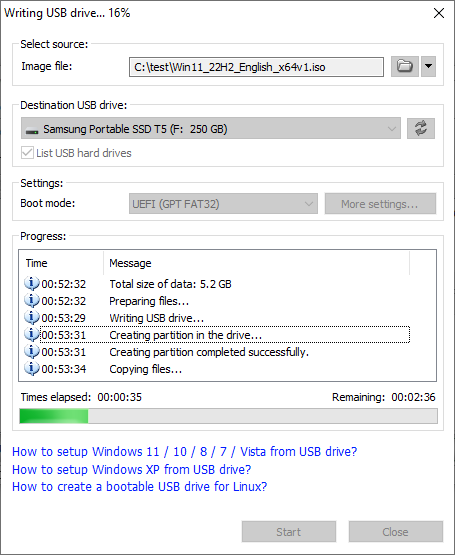
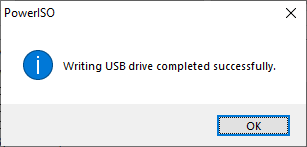
If no errors occurred in the above process, you should now be all set to setup Windows from USB drive!

